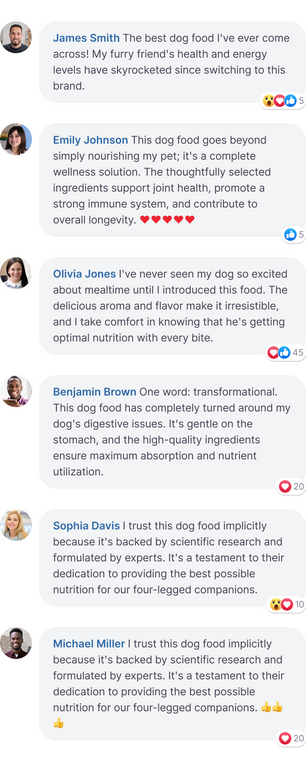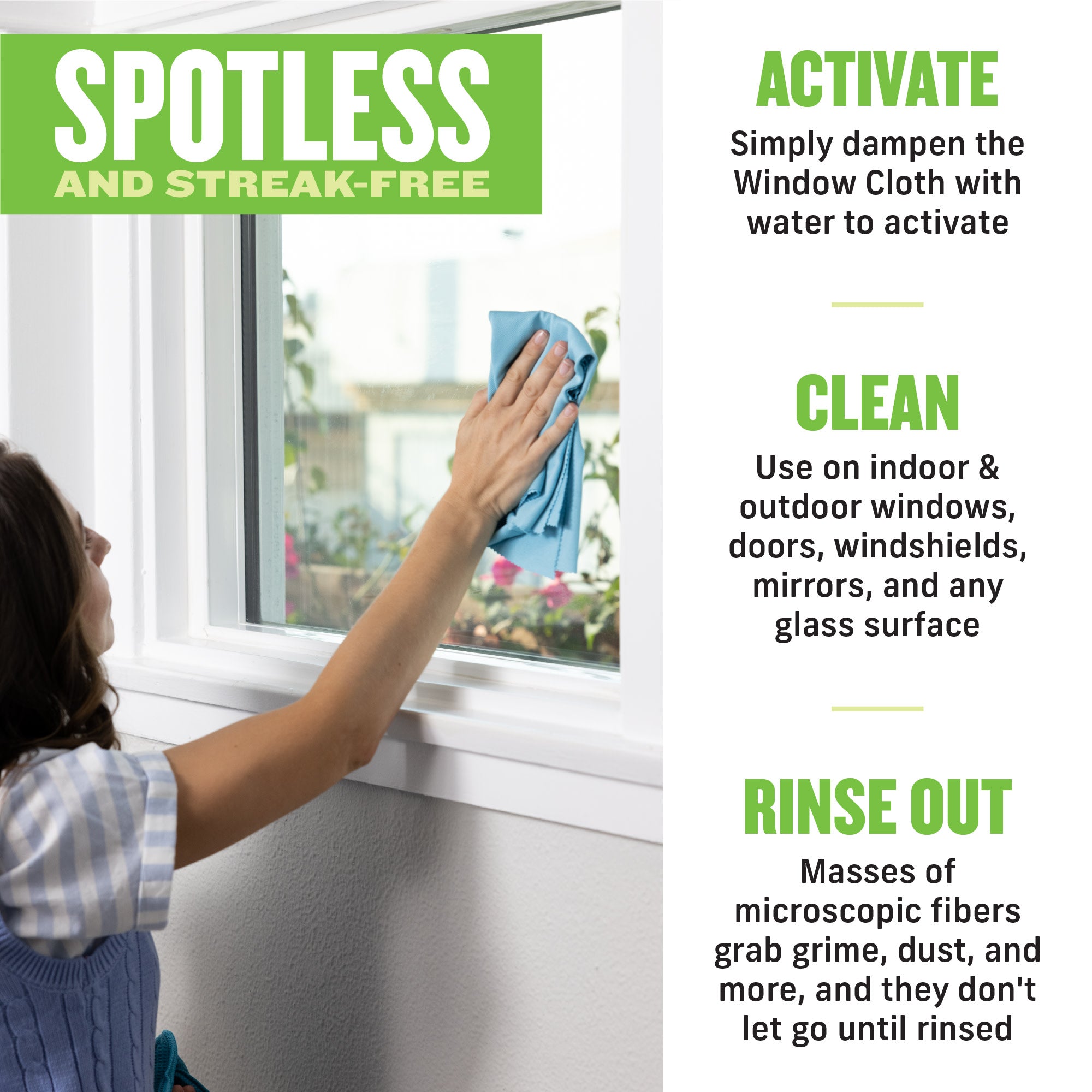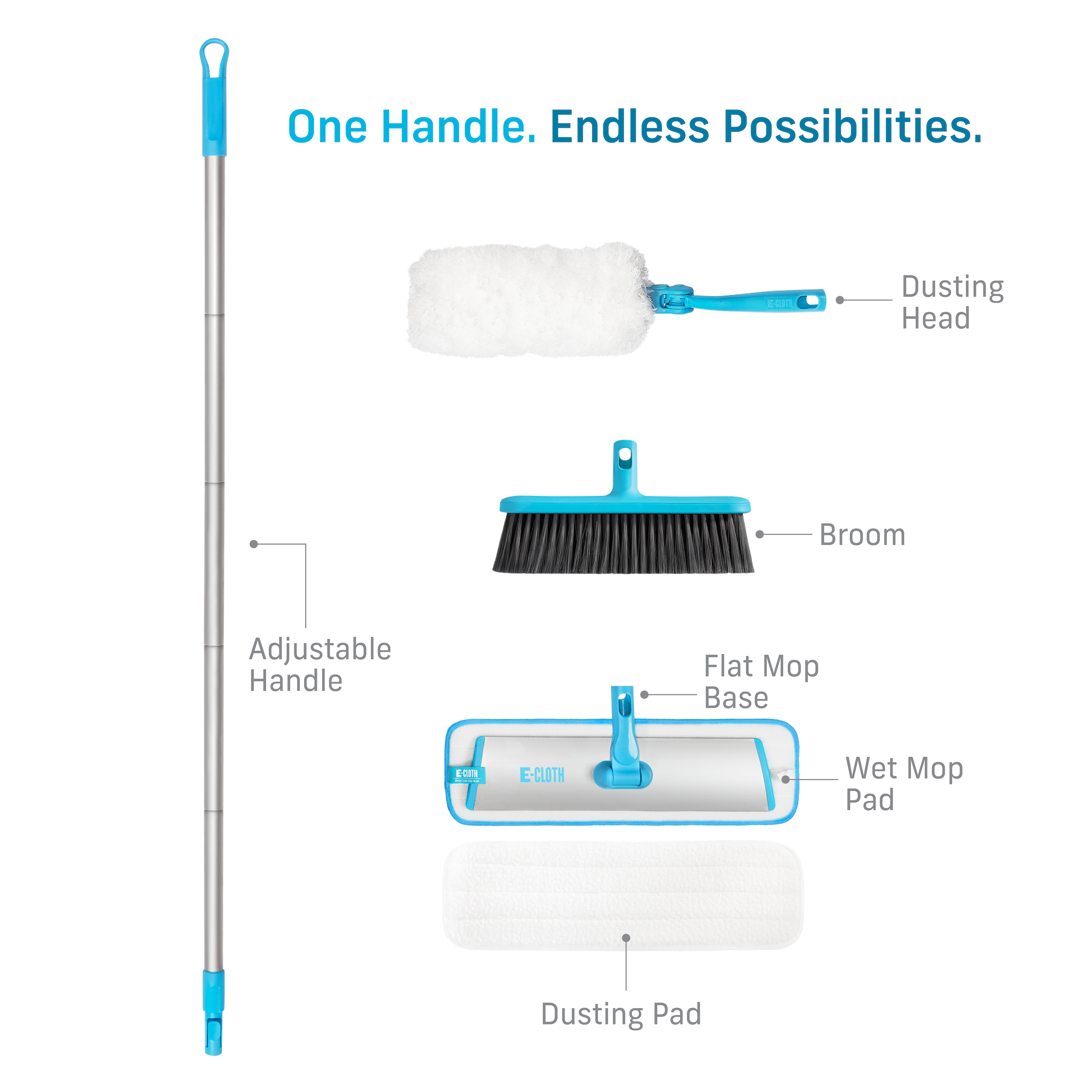Experience Real Cleaning
A Clean You Can See

Blue Liquid Glass Cleaner

E-Cloth Window Cleaning Kit
Featured collection
Sale priceFrom $14.99Regular price
$29.98
Sale price$44.99Regular price
$62.93
$59.99
From $5.99
Sale priceFrom $7.99Regular price
$15.98
General Purpose Cloth - Assorted Colors
Sale price$19.99Regular price
$31.96